If you have current Google certifications and/or have passed some certification exams that are still current, you need to move those certifications/exams from Google Partners to Google Academy for Ads right now.
Google has said it will do this for you automatically unless you opt out (bad idea) but if you're like me you'd rather do this yourself to make sure it gets done right.
Google's instructions for doing that say to log into your Google Partners account here, click My profile, scroll to Certifications and exams where the box beside "I'd like my exams and certifications transferred to Academy for Ads" should be checked.
But that didn't work for me, so I found another way. This should work for anyone who has a Google Partners company profile and some individual certifications or unexpired passed exams:
Go to https://www.google.com/
Click SIGN IN
Log in using the e-mail address and password associated with your Google exams and certifications.
Go to https://www.google.com/partners/#p_overview
In the yellow bar at the top, click Manage transfer of exams and certifications.
In the next screen, scroll down to Certifications and Exams.
Make sure the box next to I'd like my exams and certifications transferred to Academy for Ads is checked.
Since your Individual Public Profile will no longer be available after January - Google will display a notification to that effect at the URL where your profile is now - it would be better to scroll down to Public profile and set the dropdown to Only you.
Then to display your certifications on your website you can take a PNG of your certificate, put it in a simple HTML template, save the file as google.html or something similar, and upload it to your server.
Then anyplace in your site where you want people to be able to see your certifications, put some code to create a link to the google.html file:
<a href="http://www.mysite.com/google.html">My Google Certifications</a>
so you end up with something like this:
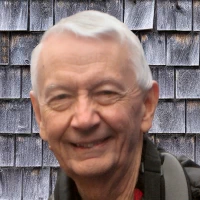
 - David
- David
Comments on Move Google exams and certifications to Academy for Ads now