Google wants you to use its free Keyword Planner tool to create Google Ads campaigns, in order to collect click charges from you. And it works fine for that. But you can also use it to identify the keywords that Google's vast store of search data show to be the most valuable for use in attracting searches for what you're selling - via Google organic search as well as in a Google Ads campaign.
What's the catch? To get full use of the Keyword Planner, you must have a Google account, and have set up at least one Google Ads campaign. That's a fair trade.
To begin, log in to your Google account and go to Google Ads, where you should see a page header similar to this:
Click on the Tools icon to get the list of tools:
Then click on Keyword Planner, which will send you here:
Click on Find Keywords, and in the screen that opens, enter 5 "seed keywords" - the most basic terms that describe your product. In the example, I'm assuming our product is a Cape Cod bed and breakfast, and the 5 seed keywords I've picked are cape cod, bed and breakfast, lodging, vacation and beach. To proceed from there, click Get Started.
That should send you to a screen like the one below:
If the keyword column is too narrow - cuts off parts of the keywords - just grab the column divider and pull it farther open:
Take a moment to take in an overview of all the information that's provided in that screen, such as:
- Starting from our 5 seed keywords, Keyword Planner has generated 2360 suggested keywords, based on actual Google searches.
- Total numbers of searches, and numbers of searches done on mobile devices, by month for the past 12 months.
- For each of these 2360 keywords:
- The average number of monthly searches
- Trend line of search numbers by month
- Level of competition
- High and low Google Ads bid needed for top position over the past 12 months
Now some thinking on our part is required. Because some of these suggested keywords are much too broad - optimizing a page for "beach" or "lodging" will get us nowhere - and others (not shown in the screencap) like "bed and breakfast UK" are irrelevant. We need to pick and choose.
The 2360 keywords are presented in groups of 500. We need to go down the list of 1 to 500 and click the checkboxes beside the most relevant-looking ones, like this:
At the left end of the header, Google will keep count of the keywords we've selected.
Important: When you get to the end of the first group of 500 keywords, before going on to the next 500, click the Add to Plan link (as in screencap below) in the header. If you don't, the system will "forget" your picks from the first 500 and reset to 0 selected.
When you've clicked Add to plan, you should see the In Plan indicator at lower right, like this:
Click the right-arrow to move to the next group of 500 keywords.
Repeat for each group of 500 keywords.
When that process has been completed successfully, Google will create a Plan and save it as a draft. You may have to back-arrow to get to a screen that displays this:
Click RESUME PLAN to open the Plan Overview screen:
As you can see, Google has figured out that using Google Ads we can get 4600 incremental site visits for "only" $6400. And it tells us that most clicks will come from mobile devices, and 97% from within Massachusetts - all equally useful information for purposes of SEO for organic search.
Click the DOWNLOAD PLAN link at top right, and Google will create a spreadsheet in CSV format that we can download and open in Excel. As created by Google, the interesting parts of this CSV file will look like this:
The Keyword column contains my picks from the 2360 that Google generated. Beside each are Google's estimates of monthly clicks, impressions, click charges, clickthrough rate and cost per click for each keyword when used in a Google Ads campaign with the aforementioned $6400 click budget.
But for organic SEO purposes, what we most want to know is: what keywords do we most need to weave into our pages to interest the most prospects? Those with the highest estimated cost per click, of course, because those CPC data come from real-life Google Ads data and reflect the level of competition among suppliers. So, with a bit of Excel manipulation, we can get this rank-ordered list of keywords, starting with the most valuable:
Thanks for your free help, Google!
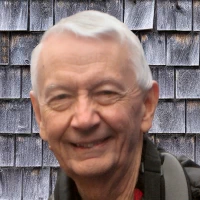
 - David
- David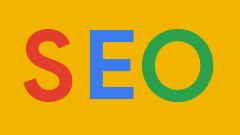
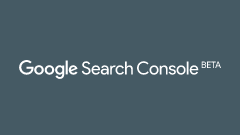
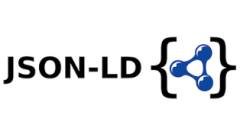
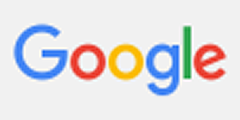
Comments on How to use Google Ads Keyword Planner to find the best keywords for SEO